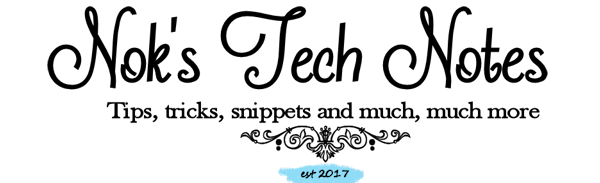A bar file's configurable properties can be customized without editing and rebuilding the message flows or the resources that they use.
This can be achieved in the following ways:
- Editing configurable properties with the IBM Integration Toolkit.
- Editing configurable properties with the mqsiapplybaroverride command
In this post I will concentrate on editing the configurable properties using the mqsiapplybaroverride command.
1. Use the mqsireadbar command to determine which propertes can be configured.
mqsireadbar -b <barfile> -r
e.g.
mqsireadbar -b c:\myBarFile.bar -r
The above command will display the properties on the screen.
2. Use the mqsiapplybaroverride to change the properties
Command Syntax
mqsiapplybaroverride -b barFileName [-p overridesFile] [-m manualOverrides] [-k applicationName] [-y libraryName] [-r] [-o outputFile] [-v traceFileName]
Command options:
'-b barFileName' - The name of the BAR file (in zip format) to be overridden.
'-p overridesFile' - The file name of the plain text file that contains one of these items: the integration node properties to be overwritten, the entire new deployment descriptor, or a BAR file that contains the entire new deployment descriptor.
'-m manualOverrides' - A comma separated list of key=value pairs that describe the overrides to apply. On Windows systems, the list must be enclosed in quotation marks (""). If used in conjunction with -p, the overrides that are specified with the -m parameter are performed after all overrides that are specified by the -p parameter have been made.
'-k applicationName' - The name of the application to which the overrides will be applied.
'-y libraryName' - The name of the static library or shared library to which the overrides will be applied.
'-r' - requests that overrides are applied recursively through applications and libraries.
'-o outputFile' - The name of the output bar file to which the bar file changes are to be made. If this name is not specified, the input file is overwritten.
'-v traceFileName' - Verbose internal trace is sent to the specified file.
Note: Overrides must be supplied either in the form FLOW#NODE.PROPERTY=NEWVALUE or in the form OLDVALUE=NEWVALUE. If the latter form is used, OLDVALUE must already be an overridden value in the deployment descriptor. Specify FLOW#NODE.PROPERTY on its own to remove an override.
Create a text file, and list the properties that you want to change in the following format:
property=newValue.
mqsiapplybaroverride -b <barfile> -p <overridesFile> -k <application name>
Spefify output file parameter if you dont want the bar file to be overwritten.
mqsiapplybaroverride -b c:\temp\test.bar -p c:\temp\BarFileOverride.txt -k c:\temp\test.bar
Alternatively instead of using the command console, the bar file can be overridden by using the overrides file in the web console by clicking the Overrides button and selecting the overrides file.
N.B - the user running this command should be an administrator of the machine.